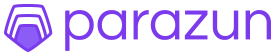· Charlotte Will · 15 min read
How to Set Up Amazon Data API for Automated Inventory Syncing
Discover how to set up Amazon Data API for automated inventory syncing, streamline your inventory management, and reduce errors. Learn step-by-step setup, integration methods, and real-world examples for software engineers, developers, and project managers.

Are you tired of manually updating your inventory across multiple platforms? Imagine a world where your product listings are automatically updated with real-time data, saving you time and reducing errors. Welcome to the future of inventory management with Amazon Data API.
In this comprehensive guide, we’ll walk you through setting up the Amazon Data API to automate your inventory syncing. Whether you’re a seasoned seller or just starting out, this article will cover everything from getting started with API authentication to integrating third-party tools for seamless automation. We’ll also share best practices and real-world examples to help you optimize your inventory management process. By the end, you’ll have all the tools and knowledge to streamline your operations and stay ahead of the competition. Let’s dive in!
H1: Getting Started with Amazon Data API
Setup Overview
Getting started with the Amazon Data API can feel like navigating a new territory, but it’s totally doable once you understand the process. Let’s break down the key steps to help you set up and integrate the API effectively.
Registering Your Application
First things first, you need to register your application with Amazon. This is crucial because it grants you access to the Selling Partner API, which powers all inventory-related functionalities. To register, head over to Amazon’s Developer Portal and create an app. You’ll need to provide details such as your application name, contact information, and the permissions you require.
For example, if you’re a software engineer or developer working on a project that needs to sync inventory in real-time, ensure you select the Inventory API permissions. This will allow your app to interact with Amazon’s inventory systems seamlessly.
Accessing the Selling Partner API
Once you have your application registered, you need to access the Selling Partner API itself. The Selling Partner API provides a suite of services that allow you to interact with various aspects of your Amazon business, from listings and orders to payments and more. For inventory management specifically, you’ll focus on the Inventory API.
To get started, check out our guide on What is Amazon SP-API for Automated Data Collection?. This article delves into the specifics of how to leverage the SP-API for various tasks, including inventory syncing.
API Authentication Steps
Setting up credentials and gaining access to the Amazon Data API is essential for a smooth integration. Let’s walk through the authentication process and set you up to start integrating your application with ease.
Setting Up Credentials
To authenticate your app and gain access to the Selling Partner API, you need to generate a set of credentials. This typically involves creating an access key ID and secret access key. These keys act as a digital signature, allowing Amazon to verify that requests coming from your app are legitimate.
To create these credentials, follow the steps outlined in Amazon’s documentation. You’ll need to visit the IAM (Identity and Access Management) service within AWS, create a new user, and then assign the necessary permissions. Once you have your keys, make sure to store them securely; they are critical for API access.
For example, if you’re working on a project that requires real-time inventory updates, such as setting up webhooks and notifications, you’ll need to ensure your app is authenticated properly. This process can be streamlined with a tool like Amazon SQS, which can help you manage event-driven architectures effectively. Check out our article on How to Set Up an Event-Driven Architecture Using Amazon SQS and API Data for more details.
Accessing the API
With your credentials in hand, you can start making requests to the Amazon Data API. The first step is often to authenticate your app using the access key and secret key you generated earlier. This process typically involves signing each request with your credentials to prove it’s coming from a trusted source.
To ensure smooth integration, you might consider using libraries or SDKs provided by Amazon. These tools can simplify the authentication process and make it easier to interact with the API’s various endpoints. For instance, if you’re working on a complex project that requires building real-time dashboards with data from Amazon PA-API 5.0, our guide on Building Real-Time Dashboards with Data from Amazon PA-API 5.0 can be incredibly helpful.
H1: Step-by-Step Setup Instructions
Account Setup
Now that you have a good grasp of the initial setup and authentication, let’s dive into setting up your account for Amazon Data API integration. This involves creating a developer account and registering your app, ensuring you have everything in place for seamless integration.
Creating a Developer Account
To start using the Amazon Data API, you need to create an Amazon Seller Central account if you don’t already have one. This is your entry point to the Selling Partner API and all its functionalities. Once you’re logged in, navigate to the Developer Tools section where you can create a new app.
When creating your app, make sure to give it a descriptive name and add the necessary permissions. For inventory syncing, you’ll want to enable the Inventory API permissions. This will allow your app to read and update inventory data directly from Amazon.
For instance, if you’re a project manager overseeing an e-commerce platform that needs to sync inventory with Amazon, understanding the permissions and integrating with third-party tools can be crucial. Our guide on How to Set Up Amazon Data API for Automated Inventory Syncing offers detailed steps to help you set up your account efficiently.
Registering Your App with Amazon
Once you have your developer account and app created, the next step is to register your app with Amazon. This involves providing more details about your application and specifying the permissions it needs to access different APIs.
Registering your app correctly ensures you have all the necessary credentials and permissions for seamless integration. For example, if you’re setting up real-time inventory updates with machine learning and Amazon MWS API, ensure you have the correct permissions for both data access and inventory management. Our guide on Real-Time Inventory Updates with Machine Learning and Amazon MWS API can provide additional insights.
API Configuration
Now that you’ve set up your account and registered your app, it’s time to configure the API permissions and settings. Proper configuration ensures that your application can interact seamlessly with Amazon’s systems for optimal performance.
Enabling Permissions
To enable the necessary API permissions, you’ll need to log into your Seller Central account and navigate to the Developer Tools section. From there, you can manage your applications and assign specific permissions based on what functionalities you need.
For inventory syncing, focus on enabling the Inventory API and related endpoints. This gives your app access to query and update inventory data, ensuring real-time syncing.
For example, if you’re working on a project that requires leveraging Amazon Selling Partner API for data integration, our guide on How to Set Up Amazon SP-API for Selling Partner Operations can provide detailed insights into configuring these permissions effectively.
Configuring Access and Secret Keys
After enabling the necessary permissions, you need to configure your access key and secret key. These keys are essential for authenticating requests made by your application to the Amazon Data API.
To configure these, you’ll need to go back to AWS IAM and create a new user or role with the necessary permissions. Once created, download the access key ID and secret access key and store them securely.
If you need to manage complex inventory tracking with advanced tools, our guide on How to Leverage Amazon Marketplace Web Service (MWS) API for Inventory Tracking can offer additional perspectives on effective API configuration.
H1: Automating Inventory Syncing
Integrating the Amazon Data API into your existing systems can vary depending on whether you’re using third-party tools or building custom scripts. Let’s explore both methods and find the best fit for your project.
Integration Methods
Integrating Amazon Data API into your existing systems can vary depending on whether you’re using third-party tools or building custom scripts. Let’s explore both methods and find the best fit for your project.
Connecting with Third-Party Tools
Using third-party tools can simplify the integration process and offer additional functionalities out-of-the-box. These tools often provide user-friendly interfaces and plugins that allow you to seamlessly sync inventory with Amazon without needing extensive coding.
For example, tools like ChannelAdvisor or Feedonomics can help you integrate Amazon Data API with your existing inventory management system. These platforms usually offer pre-built integrations that can be customized to meet your specific needs.
To explore more options and find the right tool for you, check out our guide on What is Amazon SP-API for Automated Data Collection?. This article provides insights into how the Seller Partner API can automate data collection and includes examples and case studies.
Custom Scripts for Automation
Building custom scripts to achieve inventory synchronization can provide more flexible and customized solutions. If you’re a software engineer or developer, this approach might suit your needs better. Utilizing the API endpoints provided by Amazon Data API, you can write custom scripts to manage inventory data and synchronization processes.
For instance, you can use Python or Node.js to write scripts that leverage API endpoints for real-time inventory updates. To learn more about how to use these technologies, refer to our article on How to Set Up Amazon SP-API for Selling Partner Operations.
This method allows you to customize your scripts to meet specific requirements and ensure inventory data is updated in real-time. Additionally, custom scripts can be integrated with other tools and services for a more comprehensive solution.
Real-Time Inventory Updates
Achieving real-time inventory updates is key to automating inventory syncing. Let’s see how to set up webhooks and notifications to ensure your system receives data updates in real-time.
Setting Up Webhooks and Notifications
Webhooks are a common method for achieving real-time inventory updates. By setting up webhooks, you can configure the Amazon Data API to notify your system whenever a specific event occurs, such as an order generation or inventory change.
For example, you can configure webhooks to receive notifications every time the inventory level changes. This ensures that your system updates immediately, keeping all platform inventory data consistent.
To learn more about how to use Amazon MWS API for this purpose, see our article on Real-Time Inventory Updates with Machine Learning and Amazon MWS API. This article provides detailed insights into setting up webhooks and integrating machine learning technologies to enhance inventory management.
By following these steps, you can ensure that your system receives and processes real-time data updates from the Amazon Data API, improving inventory management efficiency and accuracy.
H1: Best Practices for API Integration
To ensure a smooth integration process, it’s important to follow best practices and address common issues effectively.
Tips for a Smooth Integration Process
To ensure a smooth integration process, it’s important to follow best practices and address common issues effectively.
Troubleshooting Common Issues
Common issues during API setup include:
- Authentication Errors: Ensure your access keys are correctly configured and stored securely.
- Permission Issues: Verify that your application has the necessary API permissions enabled in Amazon Seller Central.
- Data Synchronization Problems: Double-check your integration settings and ensure webhooks are properly configured for real-time updates.
To troubleshoot these issues, refer to our guide on How to Leverage Amazon Marketplace Web Service (MWS) API for Inventory Tracking. This guide offers troubleshooting tips and best practices to help you overcome common challenges.
Debugging Techniques
Effective debugging techniques can help identify and resolve issues during setup. Some tips include:
- Use logging to track API requests and responses.
- Monitor your application logs for error messages or warnings.
- Test your integration with sample data to ensure it works as expected.
By following these best practices, you can streamline the setup process and ensure your inventory syncing is efficient and error-free.
H1: Managing Your Inventory
Properly managing your inventory requires leveraging the right tools and techniques.
Inventory Syncing Tools
Inventory syncing tools can help you integrate with your existing inventory management systems seamlessly.
Exploring Popular Software Options
Popular software options for inventory syncing include:
- ChannelAdvisor: Offers advanced integration capabilities and analytics.
- Feedonomics: Provides user-friendly interfaces for seamless inventory syncing.
By integrating these tools with the Amazon Data API, you can streamline your inventory management processes and ensure real-time updates.
Optimization Techniques
To optimize your inventory syncing, use the following techniques:
Strategies for Real-Time Tracking and Updates
Strategies for real-time tracking and updates include:
- Implementing webhooks to receive notifications about inventory changes.
- Using machine learning algorithms to predict stock levels and adjust orders accordingly.
For more advanced strategies, refer to our guide on Building Real-Time Dashboards with Data from Amazon PA-API 5.0. This guide provides insights into building comprehensive dashboards for better inventory management.
H1: Real-World Examples
Real-world examples and case studies can provide valuable insights into successful integrations.
Case Studies
Success stories from Amazon sellers share how they have benefited from integrating the Amazon Data API:
Success Stories from Amazon Sellers
Success stories include:
- A seller who reduced manual errors by 80% after implementing real-time inventory updates.
- An e-commerce business that increased sales by 30% due to automated product listings and inventory syncing.
Common Challenges and Solutions
Common challenges include integration issues, data inconsistencies, and API limitations. Solutions involve:
- Regular monitoring of inventory levels.
- Using third-party tools to manage complex integration requirements.
To address these challenges, see our guide on How to Set Up Amazon Data API for Automated Inventory Syncing. This guide offers practical solutions and best practices for overcoming common integration hurdles.
Conclusion
Setting up the Amazon Data API for automated inventory syncing is a game-changer for managing your listings and stock levels efficiently. By following the steps outlined in this guide—from registering your application, setting up authentication, configuring API permissions, and integrating with third-party tools or custom scripts—you can streamline your inventory management processes significantly.
Remember, the key to success lies in thorough setup and continuous optimization. Ensure you have the right permissions and credentials in place, and leverage tools like webhooks for real-time updates. Our guides on What is Amazon SP-API for Automated Data Collection? and Building Real-Time Dashboards with Data from Amazon PA-API 5.0 offer further insights and best practices.
For Software Engineers, Software Developers, and Project Managers, integrating the Amazon Data API not only saves time but also reduces errors. Take the first step today to automate your inventory syncing and stay ahead in a competitive market.
If you’re ready to dive deeper, explore our other articles on Amazon API integrations and start implementing these solutions in your projects. Happy coding!
FAQs
1. What is the Amazon Data API, and how can it benefit my inventory management?
The Amazon Data API, also known as the Selling Partner API, is a set of web services that allows you to interact with your Amazon business programmatically. By using the Inventory API, you can automate tasks such as inventory syncing, order management, and product listing updates. This automation benefits your inventory management by reducing manual errors, saving time, and ensuring real-time data accuracy.
2. How can I start automating my inventory with Amazon Data API?
To automate your inventory using the Amazon Data API, follow these steps:
- Register your application in Amazon Seller Central to obtain access credentials.
- Set up API permissions and configure authentication keys.
- Integrate with third-party tools or build custom scripts to sync inventory data.
- Set up webhooks for real-time updates and notifications.
For more detailed guidance, check out our article on How to Set Up Amazon Data API for Automated Inventory Syncing.
3. What are the benefits of integrating API for sellers?
Integrating the Amazon Data API offers several benefits:
- Real-time Inventory Updates: Automate and synchronize inventory levels across multiple platforms.
- Reduced Errors: Minimize human error by automating repetitive tasks.
- Time Savings: Streamline processes, allowing you to focus on other business aspects.
- Data Accuracy: Ensure accurate and up-to-date product listings, improving customer satisfaction.
4. Can I use third-party tools to integrate with Amazon Data API?
Yes, you can use third-party tools to integrate with the Amazon Data API. These tools often provide user-friendly interfaces and pre-built integrations, making it easier to sync inventory without extensive coding. Popular tools include ChannelAdvisor and Feedonomics.
For more information on how to leverage third-party integrations, refer to our article on How to Set Up an Event-Driven Architecture Using Amazon SQS and API Data.
5. What are the common issues faced during setup, and how can I resolve them?
Common issues during API setup include:
- Authentication Errors: Ensure your access keys are correctly configured and stored securely.
- Permission Issues: Verify that your application has the necessary API permissions enabled in Amazon Seller Central.
- Data Synchronization Problems: Double-check your integration settings and ensure webhooks are properly configured for real-time updates.
For troubleshooting tips, see our guide on How to Leverage Amazon Marketplace Web Service (MWS) API for Inventory Tracking.
Your Feedback Matters
We hope this guide has provided you with the insights and steps needed to set up the Amazon Data API for automated inventory syncing. Your feedback is invaluable to us, so please share your thoughts and experiences in the comments section below. Have you successfully integrated the API into your inventory management? What challenges did you face, and how did you overcome them?
Don’t forget to share this article on your favorite social media platforms if you found it helpful. Your shares help us reach more Software Engineers, Software Developers, and Project Managers who can benefit from these tips.
And if you have any additional questions or need further assistance, feel free to reach out. We’re here to help you streamline your inventory management process and stay ahead in the competitive marketplace.
Thanks for reading, and we look forward to hearing from you!