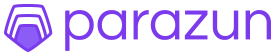· Charlotte Will · Amazon API · 5 min read
How to Set Up Amazon SP-API for Selling Partner Operations
Discover how to set up Amazon SP-API for Selling Partner Operations with our comprehensive, step-by-step guide. Learn about prerequisites, configuration, and best practices to enhance your eCommerce automation. Perfect for beginners and intermediate sellers transitioning from MWS.

Setting up the Amazon Selling Partner API (SP-API) is an essential step for modern eCommerce businesses looking to streamline their operations and enhance automation. Whether you’re a new seller or an established one transitioning from Amazon MWS, understanding how to set up and configure SP-API can significantly improve your selling experience on Amazon Seller Central. This comprehensive guide will walk you through the process step by step.
Understanding Amazon SP-API
What is SP-API?
Amazon SP-API (Selling Partner API) provides programmatic access to data that can help automate and optimize your selling operations on Amazon. It’s designed to be a more modern, scalable alternative to the older Amazon Marketplace Web Service (MWS). With SP-API, you can manage orders, listings, inventory, and more through automated workflows and integrations with third-party tools.
Why Use SP-API?
SP-API offers several advantages over MWS:
- Scalability: Better suited for high-volume sellers and enterprise solutions.
- Modern Architecture: Built on modern API standards, making it easier to integrate with contemporary software tools.
- Enhanced Features: More comprehensive data access and advanced features compared to MWS.
Getting Started: Prerequisites
Before diving into the setup process, make sure you have the following prerequisites in place:
- Amazon Seller Central Account: You must be registered as a seller on Amazon.
- AWS Account: SP-API uses AWS credentials for authentication.
- Basic Understanding of APIs: Familiarity with API concepts and terminology is beneficial.
Step-by-Step Guide to Setting Up Amazon SP-API
1. Create an AWS Account (if you don’t have one)
Amazon Web Services (AWS) handles authentication for the SP-API, so you’ll need an AWS account:
- Visit aws.amazon.com and sign up for an account if you haven’t already.
2. Register Your Application in Seller Central
a. Access Developer & Apps Section
- Log into your Amazon Seller Central account.
- Navigate to “Settings” > “User Permissions.”
- Click on “Visit Manage Your Apps” under the Third-party developer and apps section.
b. Register New Application
- Click on “Register as a Developer.”
- Fill in your application details such as Name, Description, and Logo.
- Note down the “Client ID” and “Client Secret” that will be generated upon registration.
3. Configure AWS IAM User for SP-API
a. Create an IAM User
- Go to the AWS Management Console and sign in with your AWS credentials.
- Navigate to “IAM” > “Users.”
- Click on “Add user” and provide a username.
- Select “Programmatic access” for Access type.
b. Set Permissions
- Attach the policy “AmazonSellingPartnerAPIFullAccess” to this new IAM user. This will grant the necessary permissions for SP-API operations.
- Finish creating the user and download the “Access Key ID” and “Secret Access Key.” Save these securely as you’ll need them later.
4. Generate LWA Authorization Code
a. Create an LWA Client Application
- Log in to Amazon Developer Console.
- Go to “Apps & Services” > “My Apps.”
- Click on “Create App,” fill out the necessary information, and note down your Application ID.
b. Generate Authorization Code
- In your Seller Central account, go back to “Visit Manage Your Apps” under User Permissions.
- Authorize your LWA application by entering the Application ID obtained from the Developer Console.
- Follow the prompts to generate an Authorization Code.
5. Exchange Authorization Code for Tokens
a. Use AWS CLI or SDK
- Utilize AWS Command Line Interface (CLI) or a relevant Software Development Kit (SDK).
- Run the following command to exchange your Authorization Code for Access and Refresh tokens:
aws selling-partner sp-api get-tokens --authorization-code <AUTHORIZATION_CODE> --client-id <CLIENT_ID> --client-secret <CLIENT_SECRET> - Save the returned Access Token and Refresh Token. These will be used for future API calls.
6. Make Your First SP-API Call
With your Access Token, you can now make authenticated requests to SP-API endpoints:
- Choose an endpoint from the SP-API documentation.
- Make a request using tools like Postman or any HTTP client, ensuring you include your Access Token in the header for authorization.
Best Practices for SP-API Configuration
1. Keep Tokens Secure
Ensure your tokens are stored securely and not hardcoded into your applications. Use environment variables or a secrets management service to protect sensitive information.
2. Monitor API Usage
Regularly check your API usage through the Seller Central dashboard to avoid hitting rate limits or incurring unexpected costs.
3. Implement Error Handling
Always include robust error handling mechanisms in your code to manage API failures gracefully and provide informative feedback for troubleshooting.
Troubleshooting Common Issues
1. Authentication Errors
If you encounter authentication issues, double-check that your tokens are valid and correctly formatted. Ensure your AWS IAM user has the correct permissions attached.
2. Rate Limiting
Amazon imposes rate limits on SP-API usage to prevent abuse. If you hit these limits, consider optimizing your API calls or implementing caching mechanisms.
3. Configuration Mistakes
Mistyped credentials or incorrectly configured settings can cause failures. Always review your setup carefully and refer to the official documentation for guidance.
Conclusion
Setting up Amazon SP-API is a critical step in enhancing your eCommerce operations on Amazon Seller Central. By following this comprehensive guide, you’ll be able to seamlessly integrate SP-API into your workflows, enabling better automation and efficiency. Whether you’re migrating from MWS or starting fresh, the benefits of SP-API are well worth the effort.
FAQs
What is SP-API?
SP-API stands for Selling Partner API, a modern set of APIs provided by Amazon to help sellers automate their operations more efficiently than with older services like MWS.
How does SP-API differ from MWS?
SP-API offers better scalability, more advanced features, and is built on modern API standards, making it easier to integrate with contemporary software tools compared to the older Amazon Marketplace Web Service (MWS).
What are the prerequisites for setting up SP-API?
You need an Amazon Seller Central account, an AWS account, and a basic understanding of APIs. Additionally, you’ll require access keys from AWS IAM and tokens generated through the LWA process.
How do I generate an Authorization Code for SP-API?
To generate an Authorization Code, you need to create an application in the Amazon Developer Console and then authorize it through your Seller Central account under User Permissions.
What are some common issues when setting up SP-API?
Common issues include authentication errors due to invalid tokens, rate limiting constraints, and configuration mistakes such as mistyped credentials or incorrect settings in AWS IAM.